IMPORTANT! Our firmware is only available for US devices. Installing on a non-US device or the wrong US device will disable the device permanently. If you install the wrong firmware you will have to send your device to a repair facility.
1. The first step is to download the current .img firmware file for your scope.
Contact your dealer to check for firmware updates.
Make sure the .img file is downloaded before proceeding.
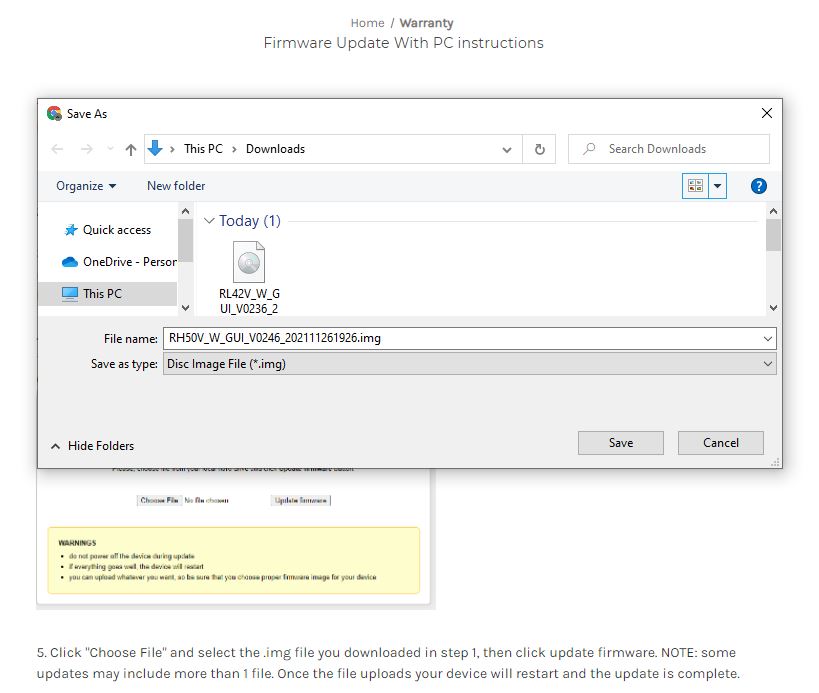
2. Once the file is downloaded and on your computer, enable the WIFI function on your scope.
3. Next, connect to the scope's WIFI network with your computer. The network will be named with the SKU and serial number like this: RH50_1234
Note: The password to the WIFI is 12345678.
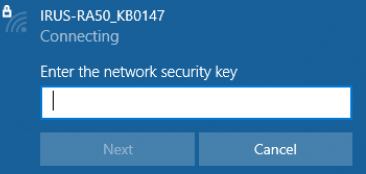
4. Once you have successfully connected to your scope's WIFI network, open an internet browser and type the following IP address in the same place you would type in any website url: http://192.168.11.123/
Once you navigate to this IP address you will see the following screen:
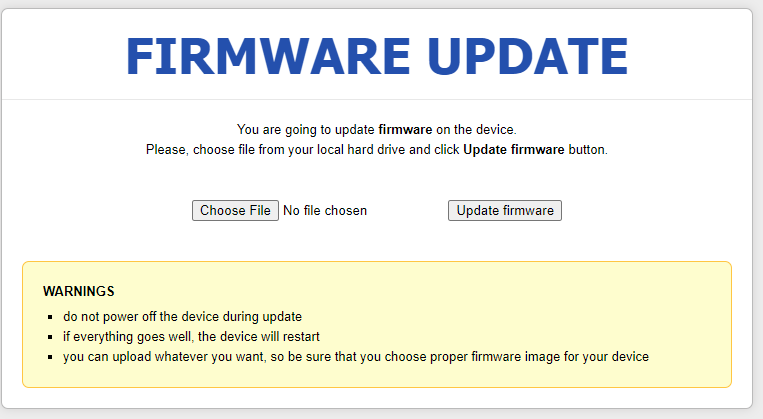
5. Click "Choose File" and select the .img file you downloaded in step 1, then click "Update Firmware". NOTE: some updates may include more than 1 file. Once the file uploads your device will restart and the update is complete.
IMPORTANT! Our firmware is only available for US devices. Installing on a non-US device or the wrong US device will disable the device permanently. If you install the wrong firmware you will have to send your device to a repair facility.
